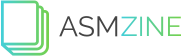Some people find it hard to edit their PDF documents. Since other files containing document information, like Word or Excel or even Powerpoint, are relatively easy to edit compared to PDF files. For this reason, people always tend to have a Word copy of their PDF file, so if they need to edit the file, they refer to the Word copy before converting it again to PDF.
Since it is tough to edit a PDF file, imagine adding a watermark in there. In this task, GogoPDF will be able to help you for free. Watermark plays a good part in protecting your work from being copied or used without your permission. Using the help of GogoPDF, you can learn a more comfortable way on how to add watermarks to PDF.
Easy Steps on Adding a watermark on your PDF
GogoPDF made adding watermarks on PDF files easier, so you will find how to add watermark to PDF is a walk in the park. It will show you four easy steps for adding a watermark to your PDF. The first one will be to select the PDF files where you want to put your watermark. Upon visiting the website of GogoPDF, you will see the conversion box in purple.
You can easily click the box and select your file, or you may also manually drag the PDF file into the conversion box. Secondly, input the text or again drag the image you want to use as your watermark. After dragging, choose what position you want your watermark into. If you have decided, click on the “Add Watermark” button.
After adding the watermark, it automatically proceeds to the third step, the watermarking process. You need to wait for it to finish processing the task. There is also the possibility of it taking a few minutes, depending on the job that you want it to do.
When the process is done, you can just simply download the edited PDF file on your computer, or you can also send it to your email, or if you’re satisfied with how it turns out. The file doesn’t contain anything confidential. You can also share it on your social media accounts.
GogoPDF’s Compatibility
Aside from learning how to add watermark to PDF, you will also see within GogoPDF’s website some of its key features. Since the website offers free service by using its four easy steps, GogoPDF boasts its compatibility with all major operating systems existing, Windows, Mac, and Linux, and with all the user-friendly browsers, like Google Chrome and Firefox.
A Speedy Process partnered with a Committed Data Privacy Policy.
Effortless steps on how to add watermark to PDF and a process that will only depend on how long it will take you to decide what watermark you will use and the file that you will put the watermark on. All in all, GogoPDF offers a fast and easy to understand the process of adding watermarks to your PDF files.
It is also understood that some of the PDF files may contain pieces of confidential information and must be protected. Even with free service, GogoPDF values the trust of the users. To prevent any information leak and protect each user’s privacy, all files uploaded by anyone were automatically deleted after an hour.
Watermark Personalization
You can also explore the designs you like depending on your imaginations, aside from merely following the steps of the process. Add your personal touch on your watermark by choosing the color, size, and font of the text you want on their online tools. You can also settle on the image watermark you wish by getting it on your device and adding it to your PDF.
Takeaway
Knowing how to add watermarks to PDF was made easy by GogoPDF. It provides free service, combined with a safe and secure website for your files. You can do it by using their service and add a watermark to your PDF files without a worry in just a matter of minutes.